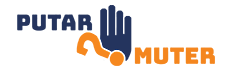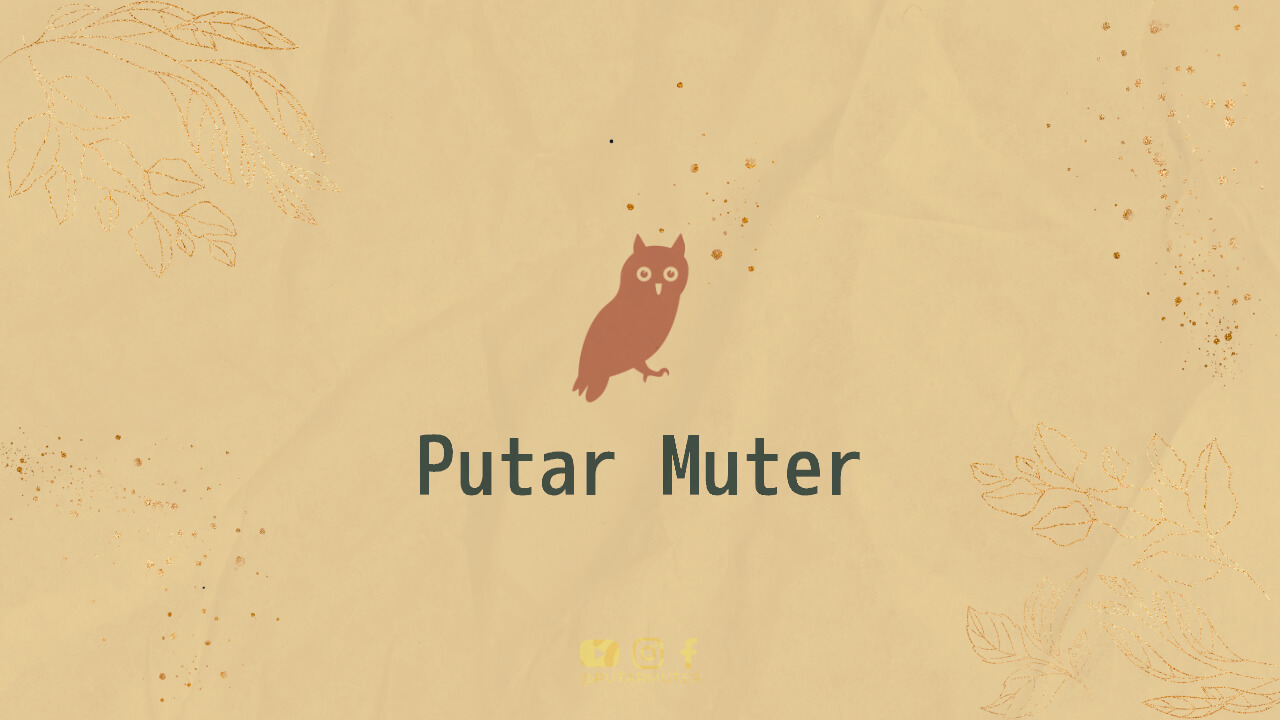Are you looking to boost your online sales and understand your customers’ behavior? Setting up ecommerce tracking in Google Analytics is the key to unlocking valuable insights. In this article, we will guide you through the process step-by-step to help you get started.
Why Ecommerce Tracking Matters
Before we dive into the setup process, let’s understand why ecommerce tracking is crucial for your online business. By implementing ecommerce tracking, you can:
- Measure revenue and sales performance
- Identify top-selling products and categories
- Monitor conversion rates and user behavior
- Optimize marketing campaigns
- Improve the overall user experience
Step 1: Sign up for Google Analytics
If you haven’t already, sign up for a Google Analytics account by visiting the official website. Follow the instructions to create a new property for your ecommerce website. Once done, you’ll receive a unique tracking ID that needs to be added to your website’s code.
Step 2: Install Google Analytics Tracking Code
To enable ecommerce tracking, you need to insert the Google Analytics tracking code into your website’s HTML. Locate the header section of your website’s code and place the tracking code just above the closing head tag (</head>). Save the changes and upload the updated file to your server.
Step 3: Enable Ecommerce Tracking
Now that the basic tracking code is in place, it’s time to enable ecommerce tracking. Log in to your Google Analytics account and navigate to the Admin section. Under the View column, click on “Ecommerce Settings” and toggle the switch to enable ecommerce tracking.
Step 4: Configure Ecommerce Settings
Once you’ve enabled ecommerce tracking, you’ll need to configure the settings to align with your website’s structure. Fill in the required information, including your currency code, time zone, and the appropriate referral exclusions.
Step 5: Add Ecommerce Tracking Code to Thank You Page
In order to track successful transactions, you’ll need to add additional code to your website’s thank you or order confirmation page. Locate the page where customers land after completing a purchase and insert the tracking code just above the closing head tag (</head>) or before the closing body tag (</body>).
Step 6: Test and Verify
It’s essential to test and verify that your ecommerce tracking is working correctly. Make a test purchase on your website and check if the transaction data is being recorded in Google Analytics. You can also use the Real-Time reports to monitor live data as it comes in.
Step 7: Analyze Ecommerce Reports
Now that your ecommerce tracking is up and running, it’s time to dive into the valuable insights provided by Google Analytics. Explore the various ecommerce reports available, such as Sales Performance, Product Performance, and Shopping Behavior. These reports will help you understand your customers’ purchasing patterns and identify areas for improvement.
Conclusion
Setting up ecommerce tracking in Google Analytics is a must for any online business looking to thrive in the competitive digital landscape. By following the steps outlined in this article, you can gain valuable insights into your customers’ behavior, optimize your marketing efforts, and boost your online sales. Start tracking today and unlock the potential of your ecommerce website!