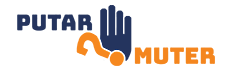Welcome to this comprehensive guide on how to set up ecommerce tracking in Google Analytics. If you’re an online retailer looking to gain valuable insights about your customers’ purchasing behavior, this is a must-have feature. By implementing ecommerce tracking, you can measure the effectiveness of your marketing campaigns, identify top-selling products, and optimize your website for increased sales. Let’s dive into the step-by-step process of setting up ecommerce tracking in Google Analytics.
Step 1: Sign in to Google Analytics
The first step is to sign in to your Google Analytics account. If you don’t have an account yet, you can easily create one by visiting the Google Analytics website and following the sign-up instructions. Once you’re signed in, navigate to your website’s property and select the Admin tab located at the bottom left corner of the screen.
Step 2: Enable Ecommerce Tracking
In the Admin section, find the View column and click on Ecommerce Settings. Toggle the Ecommerce and Enhanced Ecommerce settings to ON. This will enable ecommerce tracking for your website. Make sure to click the Save button to apply the changes.
Step 3: Install the Tracking Code
To track ecommerce data, you need to have the Google Analytics tracking code installed on your website. If you haven’t done this already, follow these steps:
1. Copy the tracking code provided by Google Analytics.
2. Open your website’s HTML file using a text editor.
3. Paste the tracking code just before the closing head tag (</head>) of your HTML file.
4. Save the changes and upload the modified HTML file to your website’s server.
Step 4: Configure Ecommerce Settings
Now that the tracking code is installed, it’s time to configure your ecommerce settings. In the Admin section of Google Analytics, go to the View column and click on Ecommerce Settings. Here, you can enable various ecommerce features, such as tracking transactions, revenue, and product performance.
Step 5: Set Up Goals
Goals in Google Analytics allow you to track specific actions that are valuable to your ecommerce business, such as completed purchases or newsletter sign-ups. To create a goal, follow these steps:
1. In the Admin section, go to the View column and click on Goals.
2. Click on the “+ New Goal” button.
3. Choose a goal template that suits your objective or select “Custom” to create your own goal from scratch.
4. Follow the instructions to set up the goal details, such as the destination URL or event conditions.
5. Save your goal and it will start tracking the specified actions on your website.
Step 6: Test and Verify
Once you’ve completed the setup process, it’s important to test and verify that ecommerce tracking is functioning correctly. To do this, make a test purchase on your website and navigate to the Conversions section in Google Analytics. Look for the Ecommerce tab and check if your test transaction is recorded accurately. This ensures that your tracking is working as intended.
Step 7: Analyze and Optimize
Now that you have ecommerce tracking set up, it’s time to analyze the data and make informed decisions to optimize your online store. Utilize the reports provided by Google Analytics to gain insights into your customers’ behavior, identify popular products, and measure the success of your marketing campaigns. Use these insights to refine your strategies and improve the overall performance of your ecommerce business.
Conclusion
Setting up ecommerce tracking in Google Analytics is a vital step for any online retailer. By implementing this feature, you can gain valuable insights into your customers’ purchasing behavior and make data-driven decisions to optimize your website for increased sales. Follow the step-by-step guide provided in this article, and you’ll be on your way to unlocking the full potential of ecommerce tracking in Google Analytics. Start tracking, analyzing, and improving your online store today!